Sales Order Processing in Tally ERP9
When sales order is received from a customer for supplying of goods and services then you have to create sales order in Tally ERP9. The order contains sales order number, date, items, quantity, date of delivery, payment terms, etc.
You can able to see the outstanding sales order reports are available in Tally.ERP9.
How to enable Sales order processing in Tally
Path: Gateway of Tally -> F11 Features -> Inventory Features
Enable sales order processing: Yes

Press enter to save the screen
Example: ABC Company has received an order from Sridhar & Co for supplying of 3 dell computers each@55000 with GST@18%.
How to create a sales order
Path: Gateway of Tally -> Inventory Vouchers -> Press Alt+F5 or click on sales order
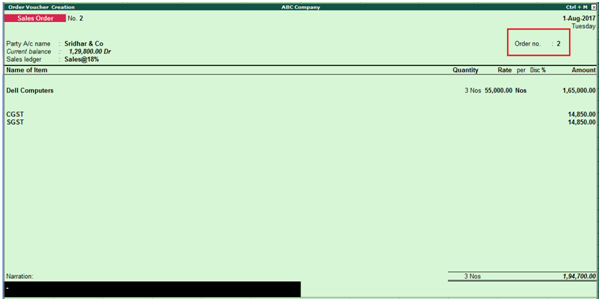
Party a/c name: Sridhar & Co
Order date: 01-08-2017
Sales ledger: Sales@18%
Name of item: Dell Computers
Select quantity and rate of each
Select CGST and SGST ledgers
Press enter to save the screen
You have to select the stock item as per the order placed by a customer from the list of stock items.
As shown in the item allocations screen.

Recording Sales invoice against order in Tally
Path: Gateway of Tally -> Accounting Vouchers -> F8 Sales
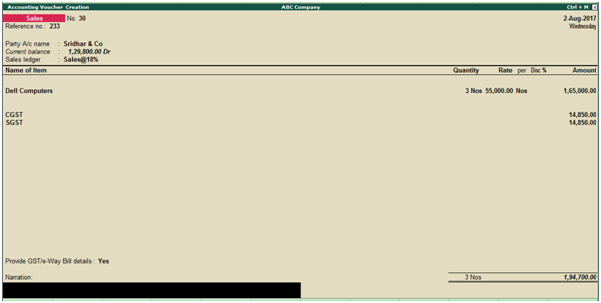
Party a/c name: Sridhar & Co
Reference no: 233
Order date: 02-08-2017
Sales ledger: Sales@18%
Name of item: Dell Computers
Press enter to save the screen
You have to select order number in order details screen.
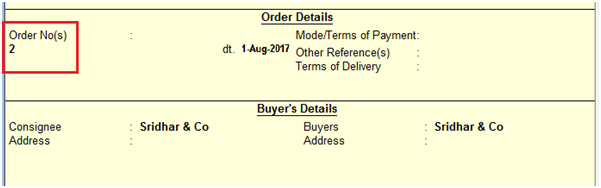
You have to select quantity in the item allocations screen as shown below.
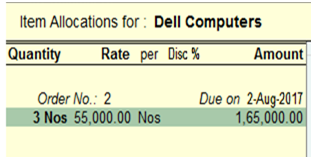
How to check sales order outstanding in Tally
Path: Gateway of Tally -> Display -> Statements of Inventory -> Sales order Outstandings
Select all orders or ledger or group, stock group or stock item
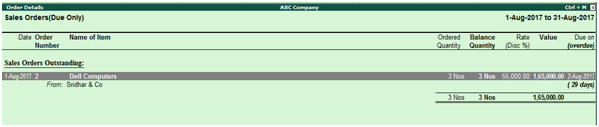
Related Topics
Purchase Order Processing in Tally ERP9
Fixed Assets Process in Tally ERP9
Bank Reconciliation Statement in Tally ERP9
Related Pages
- How to Post TDS Receivable Entry in Tally ERP9
- List of Shortcut Keys in Tally ERP9
- Enable TDS in Tally ERP9
- GST Classifications in Tally ERP9
- Import of Goods under GST in Tally ERP9
- Sales to Unregistered Dealer in Tally ERP9
- Input Service Distributor under GST in Tally ERP9
- How to Activate GST in Tally ERP9
- How to Enable TDS in Tally ERP9
- TDS on Professional Charges in Tally ERP9
- GSTR-1 Report in Tally ERP9
- GSTR-2 Report in Tally ERP9
- GSTR-3B Report in Tally ERP9
- What is Tally ERP9
- How to Create Company in Tally ERP9
- List of Ledgers and Groups in Tally ERP9
- How to Create, Display, Alter and Delete Ledgers in Tally ERP9
- How to Create, Display, Alter and Delete Group in Tally ERP9
- Sales Voucher in Tally ERP9
- Purchase Voucher in Tally ERP9