How to Create, Display, Alter and Delete Ledgers in Tally ERP9
Creation of Ledgers in Tally ERP9
Once you have created a company in Tally then the preliminary step is creation of ledgers and groups to start recording of daily business transactions in Tally.ERP9.
A ledger is the account head to identify the transaction and you can use ledgers in all accounting vouchers like, sales, purchase, receipt, payment, contra and journal.
Ledgers Creation
Path: Gateway of Tally -> Accounts Info -> Ledgers -> Create (Single Ledgers)
Ledger Name: Telephone Expenses
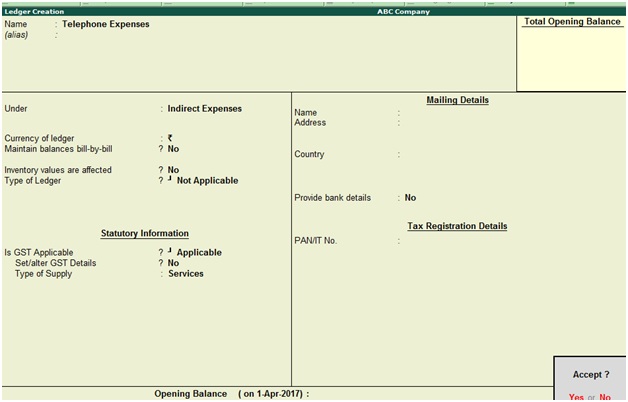
Under: Indirect Expenses
Opening Balance: Not applicable for P&L items
Press Enter to save the screen
Ledger Name: Conveyance Expenses
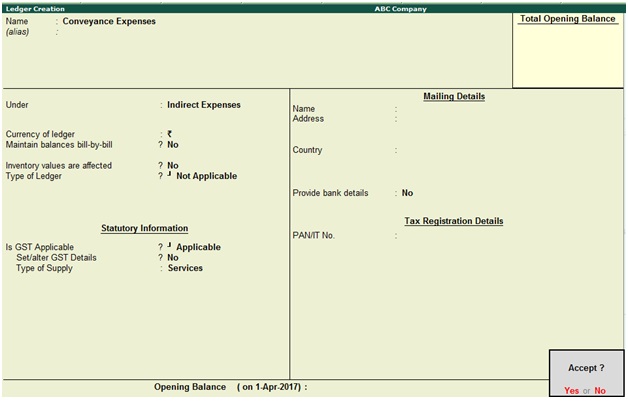
Under: Indirect Expenses
Opening Balance: Not applicable for P&L items
Press enter to save the screen
Ledger Name: Inter-State Sales@18%
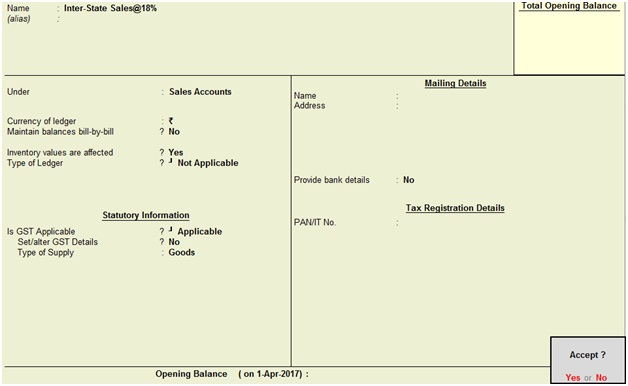
Under: Sales Accounts
Is GST Applicable: Applicable
Set/alter GST details: Yes, once enable this option the below screen will appear
Type of supply: Goods
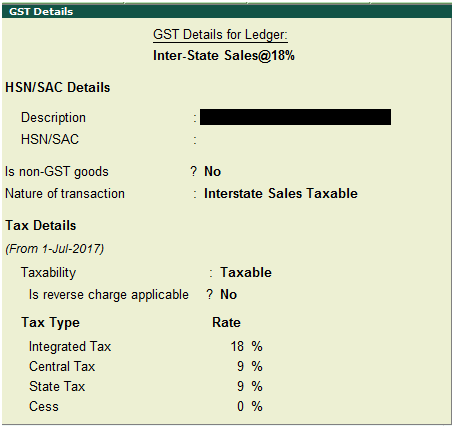
Nature of transaction: Interstate sales taxable
Taxability: Taxable
Set the GST rate
Press Enter to save the screen
Displaying Ledger
You can able to see created ledgers by using the below path, but you cannot change anything in this display mode.
Path: Gateway of Tally -> Accounts Info -> Ledgers -> Display (Single Ledgers)
Click on display and select the ledger account from the list of ledgers.
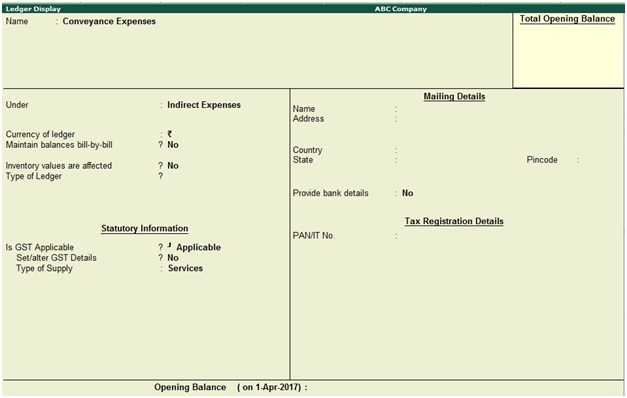
Ledger Alteration
Path: Gateway of Tally -> Accounts Info -> Ledgers -> Alter (Single Ledgers)
Click on Alter
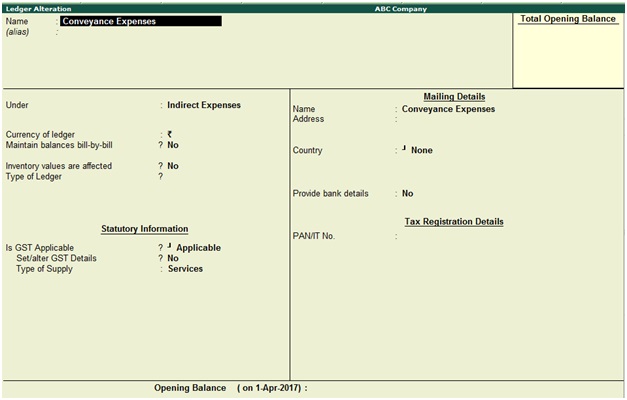
How to delete ledger in Tally
You can delete any ledger in Tally, if balance does not exist in that particular ledger.
Path: Gateway of Tally -> Accounts Info -> Ledgers -> Alter (Single Ledgers)
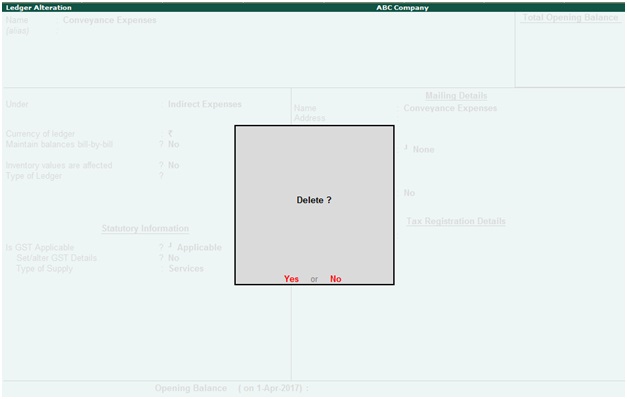
During the above ledger alteration screen press Alt+D to delete the ledger account.
Multiple Ledgers Creation
One of the best features in Tally is multiple ledger creation, it is very useful and time saving option.
Example, you can easily create many creditor ledgers under sundry creditors group, but you cannot create ledgers related to another group in the same screen. If you want to create various ledgers on the same screen, then select under group as all items.
Path: Gateway of Tally -> Accounts Info -> Ledgers -> Create (Multiple Ledgers)
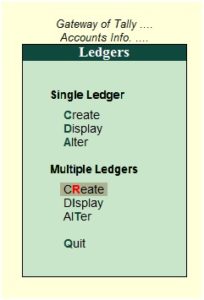
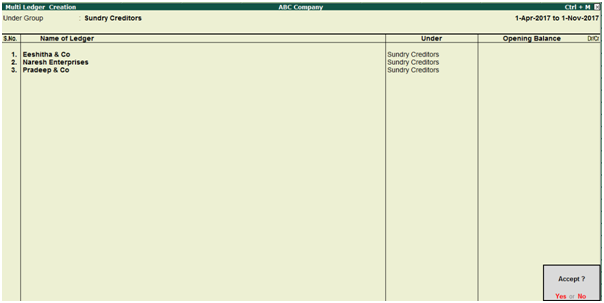
Select the group from the list of groups “Sundry Creditors”
Enter the name of ledger
Press enter to save the screen
If you want to create various ledgers under different groups select under group as “all items”
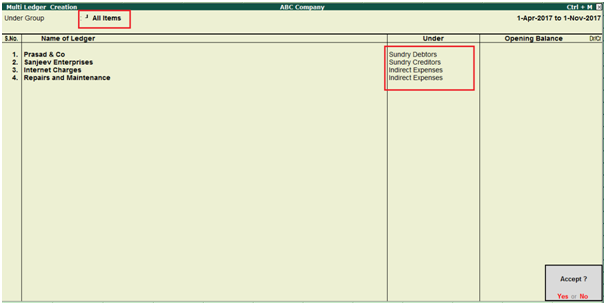
Under group: Select All Items
Enter the name of ledger one by one and select under respected group
Press enter to save the screen
Displaying Multiple Ledgers
Path: Gateway of Tally -> Accounts Info -> Ledgers -> Display (Multiple Ledgers)
Under Group: Select Sundry Creditors

Altering Multiple Ledgers
Path: Gateway of Tally -> Accounts Info -> Ledgers -> Alter (Multiple Ledgers)
Example, You have created Pavan Traders under sundry creditors group instead of sundry debtors. Now you can change the group from sundry creditors to sundry debtors.
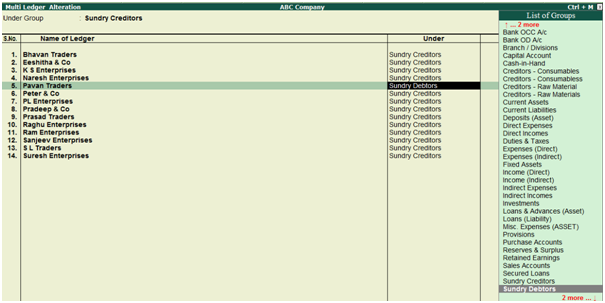
Press Enter to save the screen
Related Topics
How to Create, Display, Alter and Delete Group in Tally ERP9
Related Pages
- How to Post TDS Receivable Entry in Tally ERP9
- List of Shortcut Keys in Tally ERP9
- Enable TDS in Tally ERP9
- GST Classifications in Tally ERP9
- Import of Goods under GST in Tally ERP9
- Sales to Unregistered Dealer in Tally ERP9
- Input Service Distributor under GST in Tally ERP9
- How to Activate GST in Tally ERP9
- How to Enable TDS in Tally ERP9
- TDS on Professional Charges in Tally ERP9
- GSTR-1 Report in Tally ERP9
- GSTR-2 Report in Tally ERP9
- GSTR-3B Report in Tally ERP9
- What is Tally ERP9
- How to Create Company in Tally ERP9
- List of Ledgers and Groups in Tally ERP9
- How to Create, Display, Alter and Delete Group in Tally ERP9
- Sales Voucher in Tally ERP9
- Purchase Voucher in Tally ERP9
- Recording of GST Intrastate Sales in Tally ERP9