TDS on Professional Charges in Tally ERP9
Once you have enabled TDS feature in Tally.ERP9 then you need to create necessary ledgers in Tally to record TDS related transactions.
Example
ABC company amount paid towards audit fee to Praneeth & Co of Rs.50,000 with GST@18%.
Entry
Audit Fee Dr 50,000
CGST Dr 4,500
SGST Dr 4,500
To TDS on Professional Charges 5,000
To Praneeth & Co 54,000
TDS Nature of Payment Creation
Path: Gateway of Tally -> Accounts info -> Statutory info -> TDS Nature of Payment -> Create
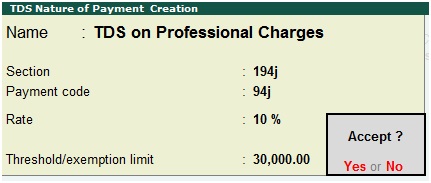
Name: TDS on Professional charges
Section: Enter section 194j
Payment code: 94j
Rate: 10%
Threshold/exemption limit: 30,000
Press enter to save the screen
The above TDS nature of payment has been created as per the section, payment code, rate and exemption limit.
Similarly you can create other nature of payments.
Vendor ledger Creation
Path: Gateway of Tally -> Accounts info -> Ledgers -> Create
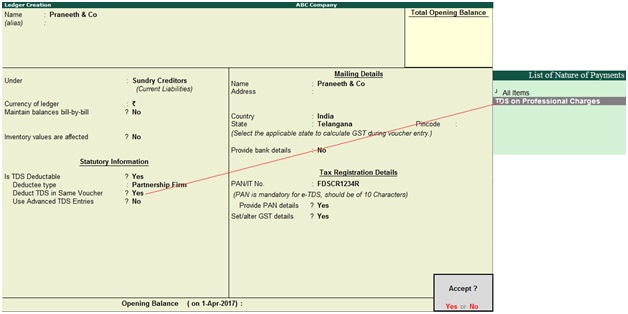
Name: Praneeth & Co
Under: Sundry Creditors
Is TDS deductable: Yes
Deductee type: Select the deductee type as partnership firm
Deduct TDS in Same Voucher: Yes
Address: Enter vendor address
Country: Enter vendor country
State: Enter vendor state with Pin code
PAN/IT No: Enter PAN number of vendor
Provide PAN details: Yes
Set/alter GST details: Yes, once enable this option then the below GST details screen will appear.
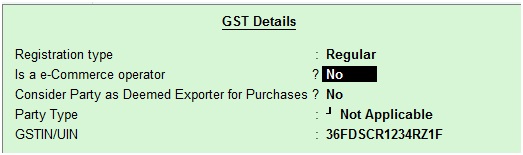
Registration type: Select vendor registration type as regular (In case of Composition, Consumer and Unregistered then select accordingly)
GSTIN/UIN: Enter vendor GSTIN number
Expenses Ledger Creation
Path: Gateway of Tally -> Accounts info -> Ledgers -> Create
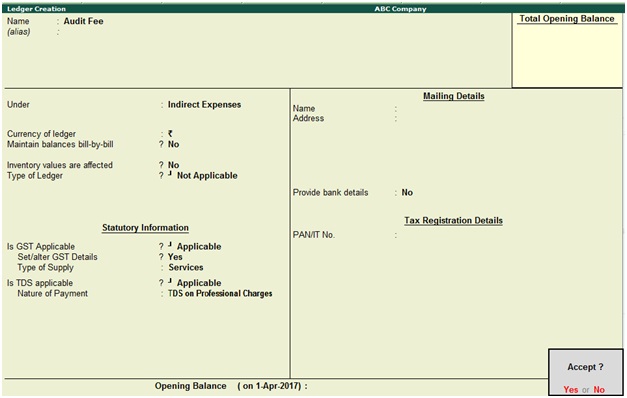
Name: Audit Fee
Under: Indirect Expenses
Is GST Applicable: Applicable
Set/alter GST details: Yes, once enable this option then the below GST details for ledger screen will appear.
Type of Supply: Services
Is TDS applicable: Applicable
Nature of Payment: TDS on Professional Charges
Press enter to save the screen
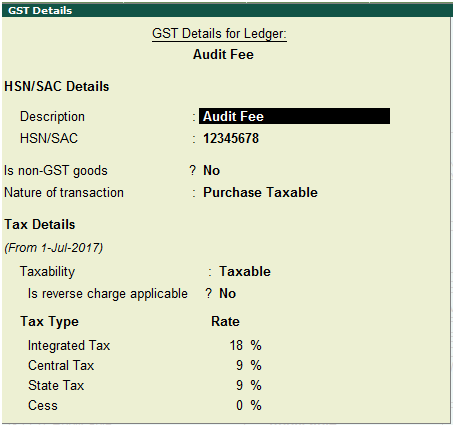
Nature of transaction: Purchase Taxable
Taxability: Taxable
GST Rate: 18%
Ledger Creation: TDS on Professional Charges
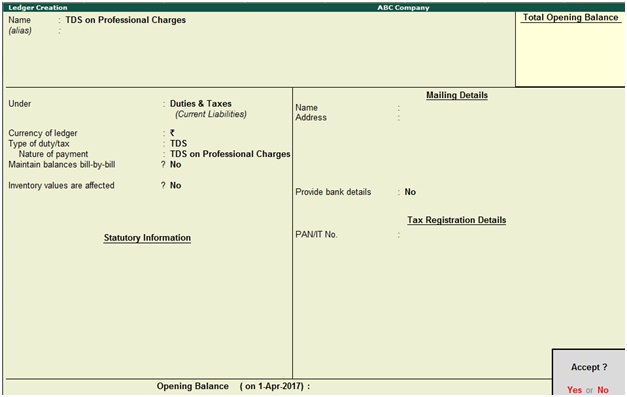
Under: Duties & Taxes
Type of duty/tax: TDS
Nature of payment: TDS on Professional Charges
Press enter to save the screen
GST Ledgers Alteration
Path: Gateway of Tally -> Accounts info -> Ledgers -> Create
Name: CGST
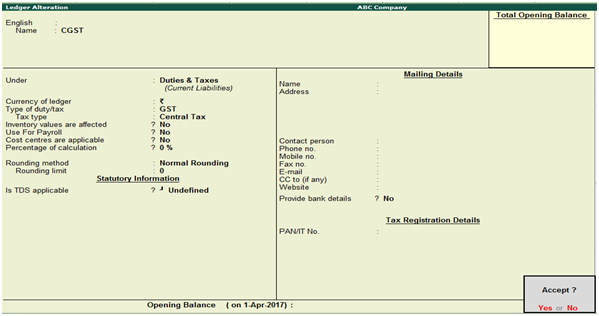
Name: SGST
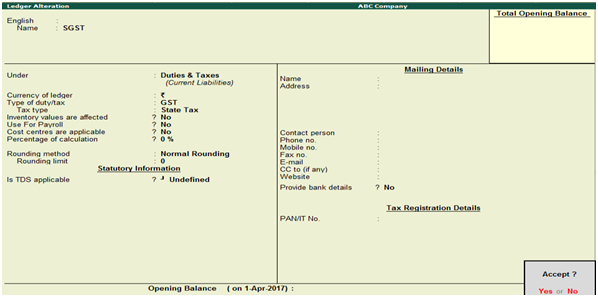
Recording of GST purchase invoice with TDS
Path: Gateway of Tally -> Accounting Vouchers -> F9 Purchases (Account invoice mode)
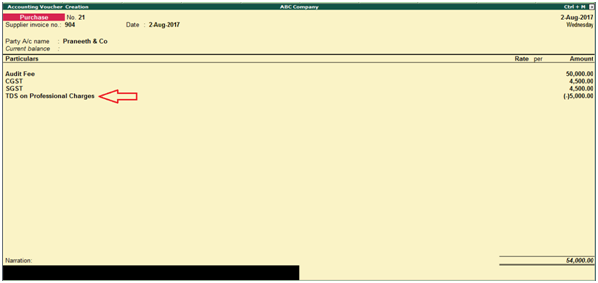
Press Enter to save the screen
To Check TDS Report Outstandings
Path: Gateway of Tally -> Display -> Statutory Reports -> TDS Reports -> TDS Outstandings

How to Record TDS Payment Entry
Path: Gateway of Tally -> Accounting Voucher-> F5 Payment
Click on Stat Payment
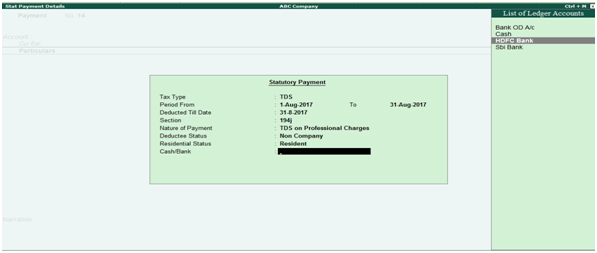
Tax Type: TDS
Period: 1.8.2017 to 31.08.2017
Deducted Till Date: 31.08.2017
Section: 194J
Nature of Payment: TDS on Professional Charges
Deductee Status: Non Company
Residential Status: Resident
Cash/Bank: Select Bank
Press enter
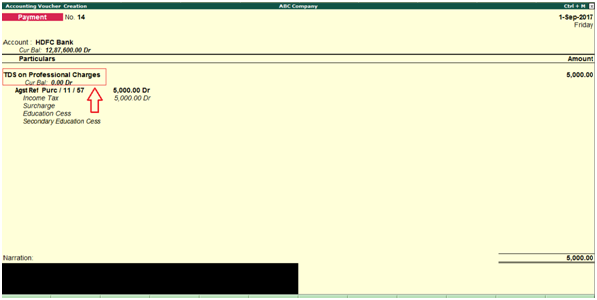
Press enter to save the screen
Related Topics
How to Enable TDS in Tally ERP9
TDS Rate Chart for Financial Year 2018-2019
Related Pages
- How to Post TDS Receivable Entry in Tally ERP9
- List of Shortcut Keys in Tally ERP9
- Enable TDS in Tally ERP9
- GST Classifications in Tally ERP9
- Import of Goods under GST in Tally ERP9
- Sales to Unregistered Dealer in Tally ERP9
- Input Service Distributor under GST in Tally ERP9
- How to Activate GST in Tally ERP9
- How to Enable TDS in Tally ERP9
- GSTR-1 Report in Tally ERP9
- GSTR-2 Report in Tally ERP9
- GSTR-3B Report in Tally ERP9
- What is Tally ERP9
- How to Create Company in Tally ERP9
- List of Ledgers and Groups in Tally ERP9
- How to Create, Display, Alter and Delete Ledgers in Tally ERP9
- How to Create, Display, Alter and Delete Group in Tally ERP9
- Sales Voucher in Tally ERP9
- Purchase Voucher in Tally ERP9
- Recording of GST Intrastate Sales in Tally ERP9