How to Create Company in Tally ERP9
You can open Tally.ERP9 software by double clicking on Tally.ERP9 icon. The first step is how to create a company, and without creating a company you will not move further to create masters and recording of business transactions etc.
You can easily create a company in Tally.ERP9 by using the below path.
Path: Gateway of Tally –> ALT+F3 –> Click on Create Company
You have to go through the above path and fill the information related to your company like, address of company, contact details and other information.
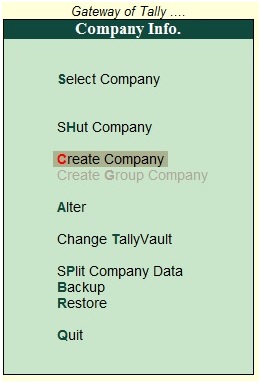
Click on create company, once you click on create company then the below screen will appear.
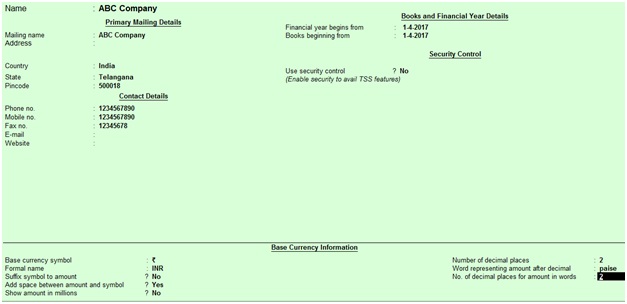
Name: Enter company name in this field like, ABC Company
Address: Enter company address
Country: Select country
State: Enter State like, Telangana or Karnataka
Pin Code: Enter pin code
Telephone: Enter telephone number
Mobile No: Enter mobile number
Fax No: Enter Fax number
Email: Enter your company official communication mail id
Website: Enter your company website address
Financial year begins from: Enter financial year begins from like, 01.04.2017
Books beginning from: Most of the cases financial year begins date from and books beginning date from are same but when you have created a company in Tally.ERP9 on 01.07.2017 in this case financial year begins from 01.04.2017 and books beginning date from 01.07.2017.
Security Control
This is very useful option in Tally by activating this option you can avoid unauthorized access of company data.
Use security control: Yes
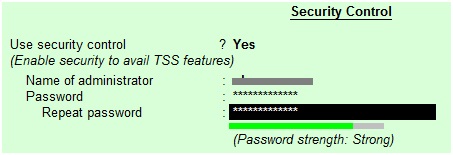
You have to remember username and password.
Use Tally Audit features: This feature is for Chartered Accountants to audit the company books of accounts directly.
Disallow opening in Education mode: You cannot open your company in Tally if this feature is enabled in educational mode. Everyone knows about Tally, it is free for educational purpose and in this you can able to enter or post any entry first and last date of every month.
Base Currency symbol: ₹ Currency symbol of the country
Formal Name: INR is formal name of the currency
Is Symbol Suffixed to Amounts: If required you can enable this option, the purpose of this option is whether currency symbol is required prior to amount like, ₹650
Add space between amount and symbol: Yes, this is like space between amount and currency symbol ₹ 650
Show Amount in Millions: If you enable this option then it will display amount in reports like, balance sheet and other reports in Millions example, Rs.1000000 is equal to 1 Million.
Number of decimal place: Generally will use 2 decimals for paisa purpose in India like, Rs.58.65.
Word representing amount after decimal: It is by default set as paisa in Tally and not require any changes.
No. of decimal places for amount in words: This is for decimal places for amount in words.
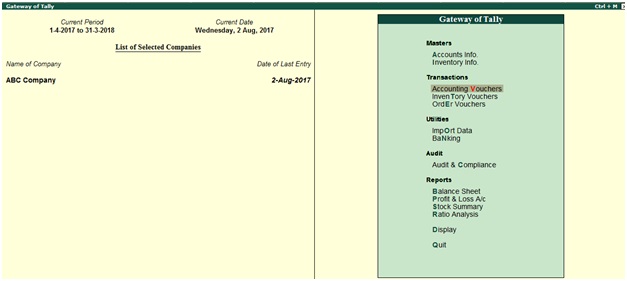
Observe the above screen shot contains on the left side current period, current date, name of the company and date of last entry.
If you select any company to record the transactions in Tally, the selected company name will appear under name of company.
Alter Company Info
You can modify company info by using shortcut key ALT+F3 from the below screen shot.
Click on alter
Companies will alter or edit their information when they have changed company address or contact number or email and other any information.
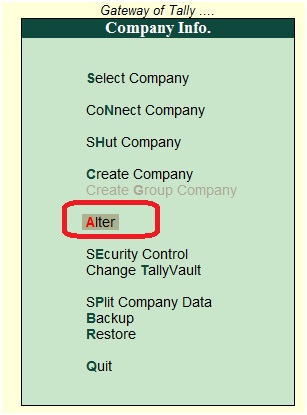
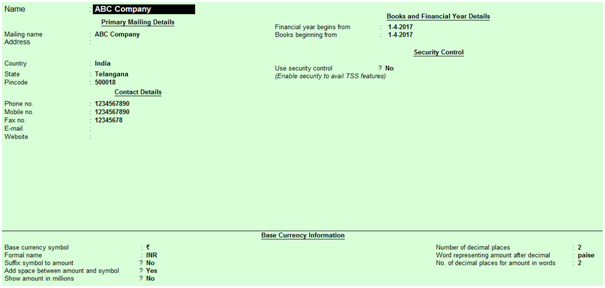
In the above screen shot you can edit any information as you required like, company address or email or PIN code.
Date
Tally will allow us to post transaction in different dates, you can change the date by clicking on F2 during the voucher screen.
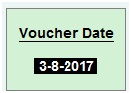
Period
by using ALT+F2 you can change the Financial Accounting period, for which period transactions you want to record.
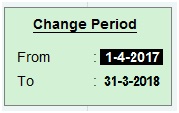
Related Topics
List of Ledges and Groups in Tally ERP9
Related Pages
- How to Post TDS Receivable Entry in Tally ERP9
- List of Shortcut Keys in Tally ERP9
- Enable TDS in Tally ERP9
- GST Classifications in Tally ERP9
- Import of Goods under GST in Tally ERP9
- Sales to Unregistered Dealer in Tally ERP9
- Input Service Distributor under GST in Tally ERP9
- How to Activate GST in Tally ERP9
- How to Enable TDS in Tally ERP9
- TDS on Professional Charges in Tally ERP9
- GSTR-1 Report in Tally ERP9
- GSTR-2 Report in Tally ERP9
- GSTR-3B Report in Tally ERP9
- What is Tally ERP9
- List of Ledgers and Groups in Tally ERP9
- How to Create, Display, Alter and Delete Ledgers in Tally ERP9
- How to Create, Display, Alter and Delete Group in Tally ERP9
- Sales Voucher in Tally ERP9
- Purchase Voucher in Tally ERP9
- Recording of GST Intrastate Sales in Tally ERP9