Enable TDS in Tally ERP9
What is TDS?
The full form of TDS is Tax Deducted at Source. As per the Income Tax Act, TDS is applicable for business and individuals. The payee is required to deduct TDS before making certain payments like, TDS on rent, commission, interest, and professional charges etc.
TDS should be deducted when payment threshold limit exceeds on certain types of payments.
The deductor has to deposit TDS amount to the Government on or before the due date.
Example, Audit fee is payable to Praneeth & Co of Rs.50,000 and while making a payment, the payee has to deduct TDS on payable amount. TDS rate on professional charges is 10% and threshold limit is 30,000 per annum.
Now, payee has to deduct TDS of Rs.5,000 (50,000X10/100)
How to Enable TDS in Tally.ERP9
Once enable TDS feature for your company then you can record various TDS related transactions in Tally.ERP9
How to Enable Tax Deducted at Source (TDS) in Tally.ERP9
Path: Gateway of Tally -> F11 Features -> Statutory and Taxation
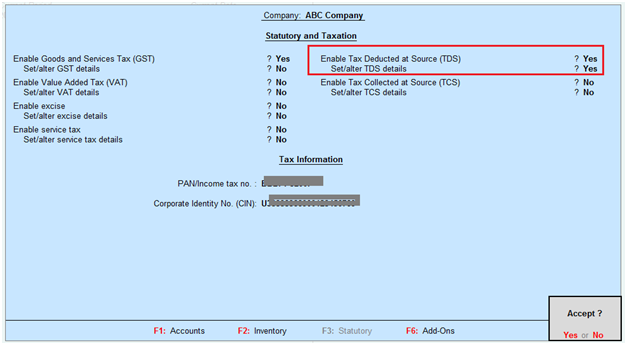
Enable Tax Deducted at Source: Yes
Set/alter TDS details: Yes, once enable this option then the below Company TDS deductor details screen will appear.
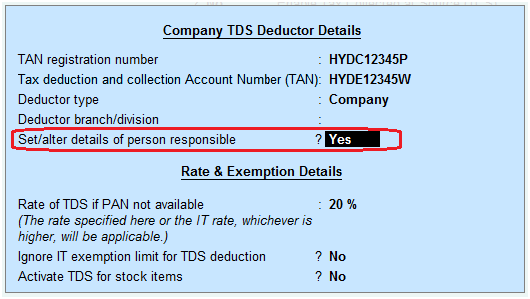
TAN registration number: Enter your company TAN registration number.
Tax Deduction and Collection Account Number (TAN): You have to enter Tax deduction and collection Account number in this field. This is a ten-digit alphanumeric number, issued by the Income Tax department to the deductors.
Deductor type: Select Company or Individual/HUF
Deductor branch/division: Enter deductor branch or division
Set/alter details of person responsible: Yes, once enable this option then the below person responsible details screen will appear.
Rate of TDS if PAN not available: This field indicates if the deductee does not have PAN then TDS rate should be 20%.
Ignore IT exemption limit for TDS deduction: If you set this field to Yes, then it will ignore IT exemption.
If you set the above indicator to No, for example TDS exemption on Professional charges is Rs.30,000 per annum if exceeds this exemption limit then TDS should be calculated. If you set the above indicator to yes, then it will ignore IT exemption limit and if you record professional charges is less than 30,000 per annum also TDS will be calculated.
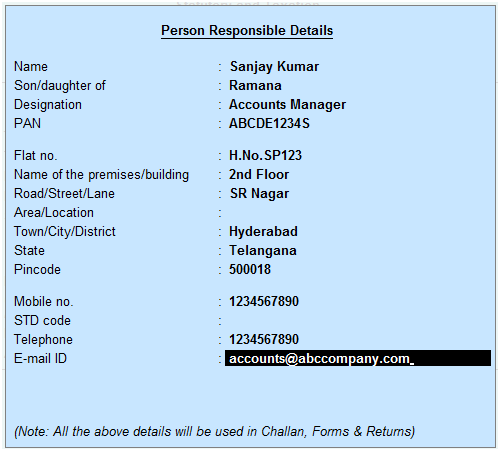
Related Topics
TDS on Professional Charges in Tally ERP9
TDS Rate Chart for Financial Year 2018-2019
Interest on Late Payment of TDS
Related Pages
- How to Post TDS Receivable Entry in Tally ERP9
- List of Shortcut Keys in Tally ERP9
- GST Classifications in Tally ERP9
- Import of Goods under GST in Tally ERP9
- Sales to Unregistered Dealer in Tally ERP9
- Input Service Distributor under GST in Tally ERP9
- How to Activate GST in Tally ERP9
- How to Enable TDS in Tally ERP9
- TDS on Professional Charges in Tally ERP9
- GSTR-1 Report in Tally ERP9
- GSTR-2 Report in Tally ERP9
- GSTR-3B Report in Tally ERP9
- What is Tally ERP9
- How to Create Company in Tally ERP9
- List of Ledgers and Groups in Tally ERP9
- How to Create, Display, Alter and Delete Ledgers in Tally ERP9
- How to Create, Display, Alter and Delete Group in Tally ERP9
- Sales Voucher in Tally ERP9
- Purchase Voucher in Tally ERP9
- Recording of GST Intrastate Sales in Tally ERP9