Purchase Voucher in Tally ERP9
By using the purchase accounting voucher you can record purchase transactions (local and interstate purchases) either in the invoice mode or voucher mode based on the nature of transaction in Tally.ERP9.
Creating of Purchase Ledgers for GST in Tally.ERP9
Create purchase ledgers percentage wise like purchases@18%, purchases@5%, purchases@12%, purchases@28%, interstate purchases@18%, exempt purchases, nil rated purchases and import purchases for easy understanding purpose.
Path: Gateway of Tally -> Accounting Info -> Ledgers-> Create
Name of Ledger: Purchases@18%

Under: Purchase Accounts
Inventory values are affected: Yes (If inventory values are not affected then select No)
Is GST Applicable: Select Applicable
Set/alter GST details: Yes, once enable this option then the below screen will appear
Type of Supply: Goods (If related to any services select Services)
Press enter to save the screen
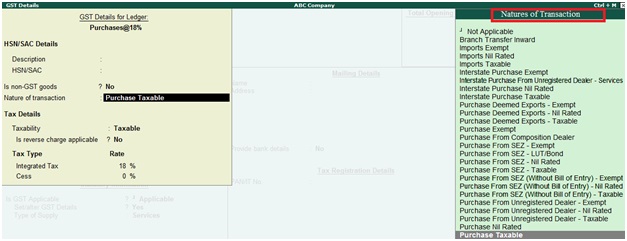
Nature of Transaction: Select related nature of transaction like, Purchase Taxable.
Is reverse charges applicable: No (If applicable select Yes)
Integrated Tax: Specify the GST Tax rate like, 18%
Press enter to save the screen
How to record purchase transactions in Tally ERP9
Path: Gateway of Tally -> Accounting Vouchers -> Purchase F9
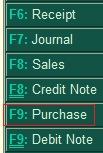
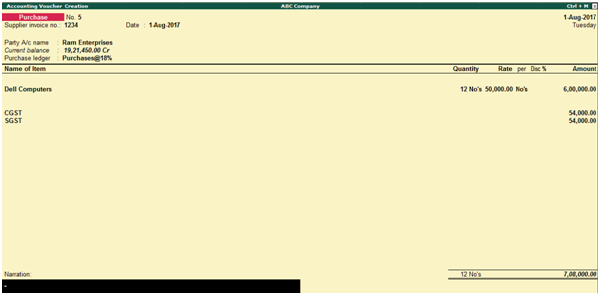
Supplier Invoice No: 1234
Invoice Date: Enter invoice date
Party Name: Ram Enterprises
Name of Item: Dell Computers
Quantity: 12
CSGT and SGST will be calculated automatically based on how you have created ledgers.
Click on Yes to accept and save the entry
During the purchase voucher screen click on Tax Analysis, then the below screen will appear.
Click on detailed (Alt+F1) to see the GST tax details.
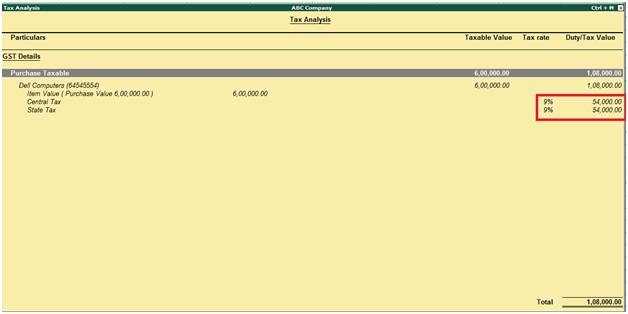
Related Topics
Related Pages
- How to Post TDS Receivable Entry in Tally ERP9
- List of Shortcut Keys in Tally ERP9
- Enable TDS in Tally ERP9
- GST Classifications in Tally ERP9
- Import of Goods under GST in Tally ERP9
- Sales to Unregistered Dealer in Tally ERP9
- Input Service Distributor under GST in Tally ERP9
- How to Activate GST in Tally ERP9
- How to Enable TDS in Tally ERP9
- TDS on Professional Charges in Tally ERP9
- GSTR-1 Report in Tally ERP9
- GSTR-2 Report in Tally ERP9
- GSTR-3B Report in Tally ERP9
- What is Tally ERP9
- How to Create Company in Tally ERP9
- List of Ledgers and Groups in Tally ERP9
- How to Create, Display, Alter and Delete Ledgers in Tally ERP9
- How to Create, Display, Alter and Delete Group in Tally ERP9
- Sales Voucher in Tally ERP9
- Recording of GST Intrastate Sales in Tally ERP9