Sales Voucher in Tally ERP9
It is a type of accounting voucher in Tally, you can record all transactions related to sales (Local and interstate sales) either in invoice mode or voucher mode, based on the nature of the transaction and you can print the invoice and provide the invoice copy to the your customer by using the sales accounting voucher (F8) in Tally.ERP9.
Creating of Sales Ledgers for GST in Tally.ERP9
Create sales ledgers percentage wise like, sales@18%, sales@5%, sales@12%, sales@28%, interstate sales@18%, exempt sales and nil rated sales for the easy understanding purpose.
Ledgers Creation in Tally ERP9
Path: Gateway of Tally -> Accounting Info -> Ledgers-> Create
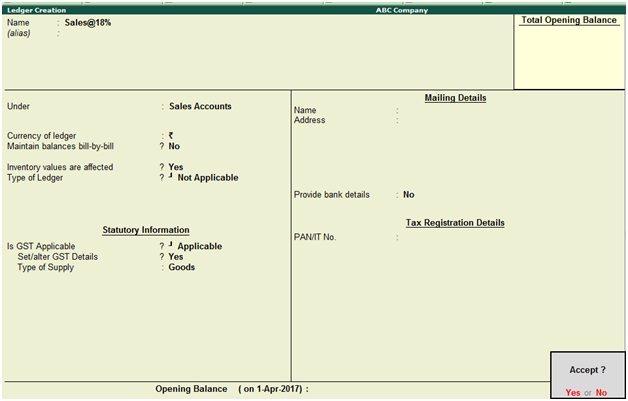
Ledger Name: Sales@18%
Under: Sales Accounts
Is GST Applicable: Applicable
Set/alter GST details: Yes, once enable this feature then the below screen will appear
Press Enter to save the screen
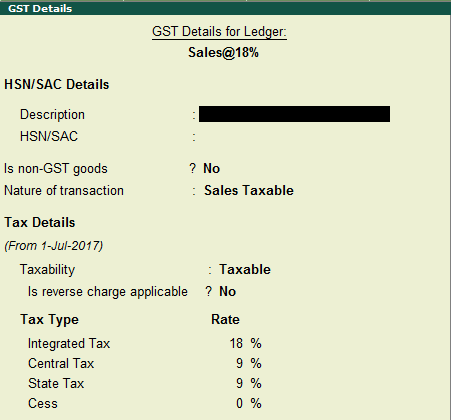
Nature of transaction: Sales Taxable
Taxability: Taxable
Tax Rate: Enter GST tax rate example, 18%
Press enter
Ledger Name: Rajesh & Co
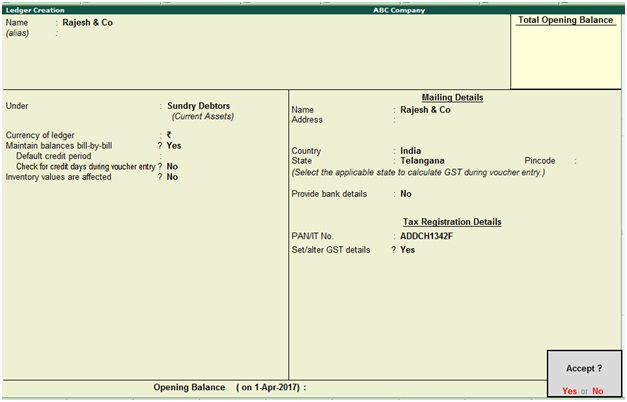
Under: Sundry Debtors
Maintain balances bill-by-bill: Yes
Press Enter to save the screen
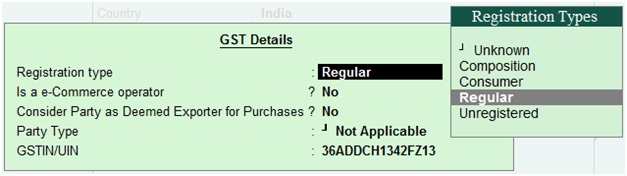
Registration type: Regular
GSTIN/UIN: Enter customer GSTIN number
Press enter
How to Record GST Sales Transactions in Tally ERP9
Path: Gateway of Tally -> Accounting vouchers -> F8 Sales
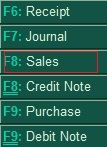
Example: Sale of 4 Dell computers to Rajesh & Co each @55,000 with GST@18% (CGST@9% and SGST@9%)
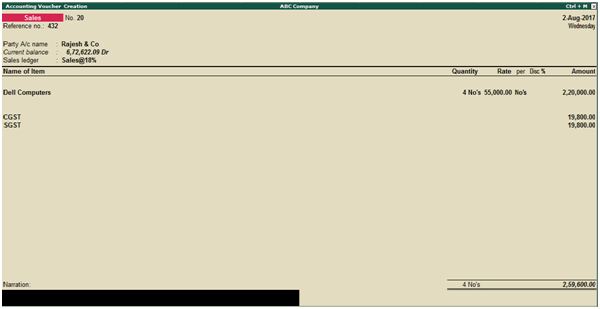
Invoice Reference no:432
Date: Enter invoice date (02.08.2017)
Select the sale ledger
Select the name of item
Select the CGST and SGST tax ledgers
Press Enter to save the screen
During the sales voucher click on Tax Analysis to view the tax details
Click on F1 detailed
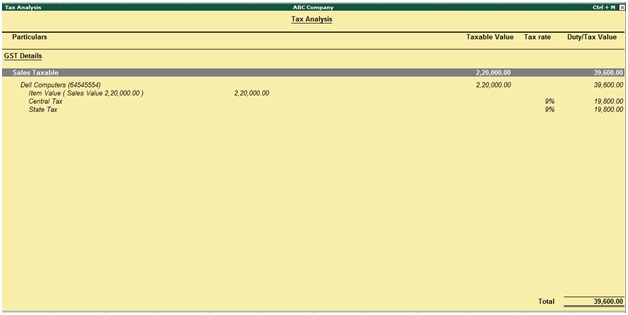
Related Topics
Purchase Voucher in Tally ERP9
Split Company Data in Tally ERP9
Related Pages
- How to Post TDS Receivable Entry in Tally ERP9
- List of Shortcut Keys in Tally ERP9
- Enable TDS in Tally ERP9
- GST Classifications in Tally ERP9
- Import of Goods under GST in Tally ERP9
- Sales to Unregistered Dealer in Tally ERP9
- Input Service Distributor under GST in Tally ERP9
- How to Activate GST in Tally ERP9
- How to Enable TDS in Tally ERP9
- TDS on Professional Charges in Tally ERP9
- GSTR-1 Report in Tally ERP9
- GSTR-2 Report in Tally ERP9
- GSTR-3B Report in Tally ERP9
- What is Tally ERP9
- How to Create Company in Tally ERP9
- List of Ledgers and Groups in Tally ERP9
- How to Create, Display, Alter and Delete Ledgers in Tally ERP9
- How to Create, Display, Alter and Delete Group in Tally ERP9
- Purchase Voucher in Tally ERP9
- Recording of GST Intrastate Sales in Tally ERP9