How to Create, Display, Alter and Delete Group in Tally ERP9
Similar nature of ledgers are classified under a particular group. Tally.ERP9 has provided some predefined groups apart from those you can create number groups in Tally for easy reporting purpose.
Some Predefined Groups in Tally
Capital Account
Current Liabilities
Current Assets
Fixed Assets
Purchase Accounts
Sales Accounts
Indirect Expenses
Direct Expenses
Indirect Incomes
Direct Incomes
Some Predefined Sub-Groups Tally
Sundry Debtors
Sundry Creditors
Provisions
Bank Accounts
Deposits
Groups Creation in Tally ERP9
Path: Gateway of Tally -> Accounts Info -> Groups -> Create (Single Group)
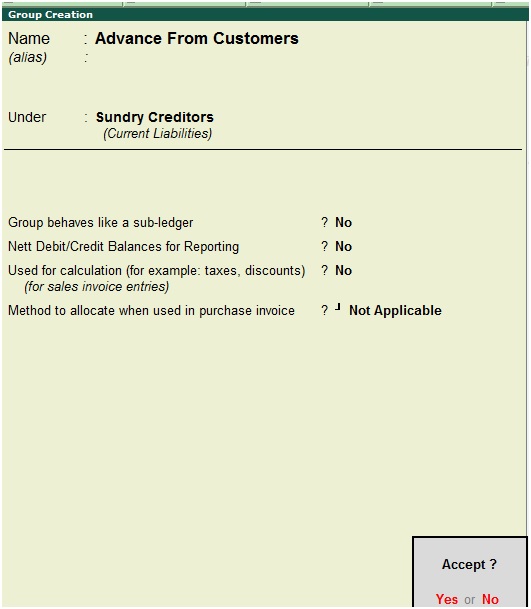
Name: Advance from customers
Under: Sundry Creditors
Press Enter to save the screen
Displaying Group in Tally ERP9
You cannot edit from this screen, just you can able to see the list of groups.
Path: Gateway of Tally -> Accounts Info -> Groups -> Display (Single Groups)
Click on display, then the below screen shot will appear
Select the group from the list of groups
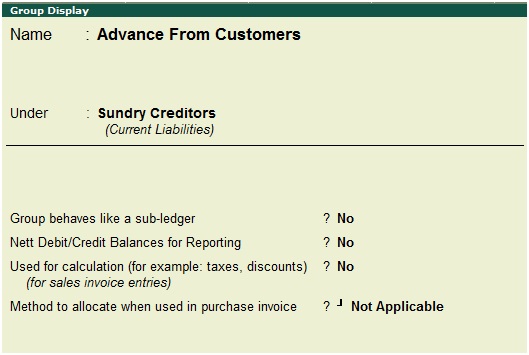
How to Alter Group
You have to select the group from the list of groups which group you want to alter.
Path: Gateway of Tally -> Accounts Info -> Groups -> Alter (Single Groups)
Click on Alter
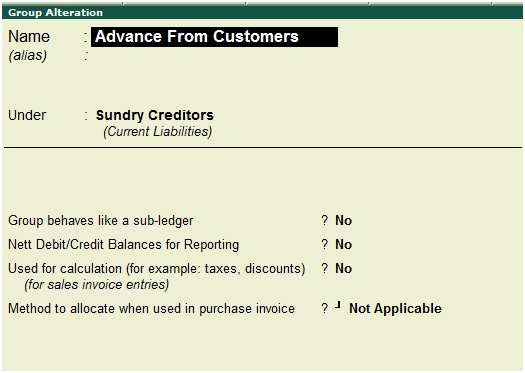
You can alter the above group as you required and click on Yes to save the screen.
Delete Group in Tally ERP9
Path: Gateway of Tally -> Accounts Info -> Groups -> Alter (Single Groups)
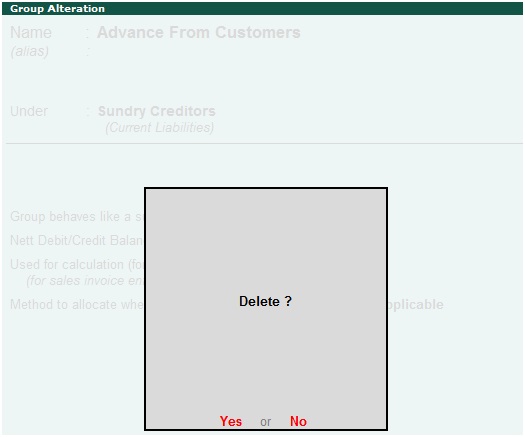
During the above group alteration screen press Alt+D to delete the group
Click on Yes to delete the group
How to Create Multiple Groups in Tally ERP9
Creation of multiple groups in Tally is very useful and time saving option. You can create multiple groups in the same screen by using the below path.
Path: Gateway of Tally -> Accounts Info -> Groups -> Create (Multiple Groups)
Select the group under which group you want to create groups like, Under – Sundry Creditors
Enter the group names under Name of Group
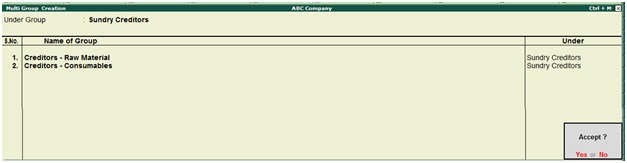
Press Enter to save the screen
Displaying Multiple Groups in Tally ERP9
Path: Gateway of Tally -> Accounts Info -> Groups -> Display (Multiple Groups)
Click on display, then the below screen will appear

Select the group from the list of groups or select all items to display all groups.
How to Alter Multiple Groups
Select the group from the list of groups for which group you want to alter.
Path: Gateway of Tally -> Accounts Info -> Groups -> Alter (Multiple Groups)
Click on Alter

You can alter the group as you required and click on Yes to save the screen.
Based on requirement you can create number of main groups and sub-groups for the reporting purpose.
Related Topics
How to Create, Display, Alter and Delete Ledgers in Tally ERP9
Voucher Type Creation in Tally ERP9
How to Setup Password in Tally ERP9
Related Pages
- How to Post TDS Receivable Entry in Tally ERP9
- List of Shortcut Keys in Tally ERP9
- Enable TDS in Tally ERP9
- GST Classifications in Tally ERP9
- Import of Goods under GST in Tally ERP9
- Sales to Unregistered Dealer in Tally ERP9
- Input Service Distributor under GST in Tally ERP9
- How to Activate GST in Tally ERP9
- How to Enable TDS in Tally ERP9
- TDS on Professional Charges in Tally ERP9
- GSTR-1 Report in Tally ERP9
- GSTR-2 Report in Tally ERP9
- GSTR-3B Report in Tally ERP9
- What is Tally ERP9
- How to Create Company in Tally ERP9
- List of Ledgers and Groups in Tally ERP9
- How to Create, Display, Alter and Delete Ledgers in Tally ERP9
- Sales Voucher in Tally ERP9
- Purchase Voucher in Tally ERP9
- Recording of GST Intrastate Sales in Tally ERP9