GST Classifications in Tally ERP9
You can create a GST classification based on the requirement in order to record GST details such as GST rate, HSN/SAC and other details of the goods.
When GST classification is used in relevant masters, then automatically the tax details of goods or services will be captured. In case any amendments has done by the GST council in future about tax rate then alter the GST classification and assign the new tax rate.
To enable GST classification in Tally
Path: Gateway of Tally -> F11 Features -> Statutory and taxation
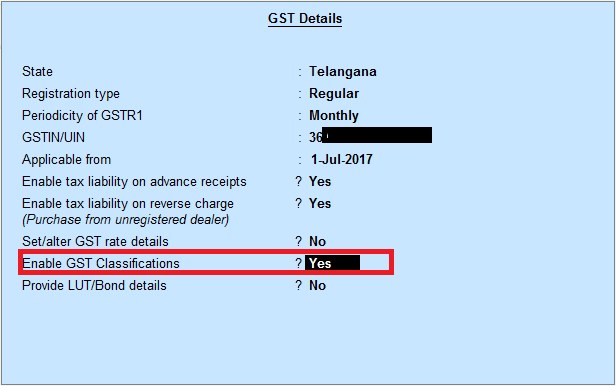
Enable GST Classifications: Yes
Press enter to save the screen
Create a GST Classification based on HSN Code
Path: Gateway of Tally -> Accounts Info -> Statutory Info -> GST Classifications -> Create
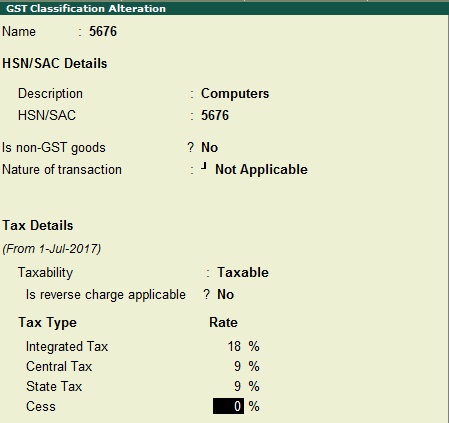
Select the nature of transaction if required
Select the Taxability: Taxable
Enter the rates as applicable
Press enter to save the screen
Create Stock items
Path: Gateway of Tally -> Inventory Info -> Stock Items -> Create
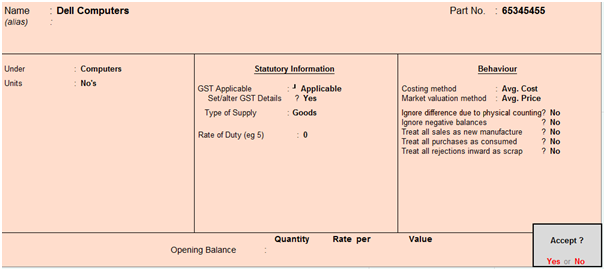
Set/alter GST details: Yes, once enable this option then the below GST details for stock item screen will appear.
Enter relevant GST classification as shown below.
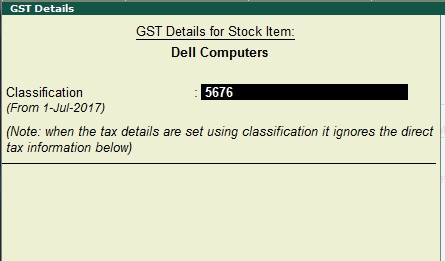
Note that tax details will not appear from the GST Tariff Details screen because the details are taken from the GST Classification.
While creating a stock item in Tally.ERP9, you have to a select relevant GST classification in GST details for stock item screen.
Create a GST Classification based on SAC
Path: Gateway of Tally -> Accounts Info -> Statutory Info -> GST Classifications -> Create
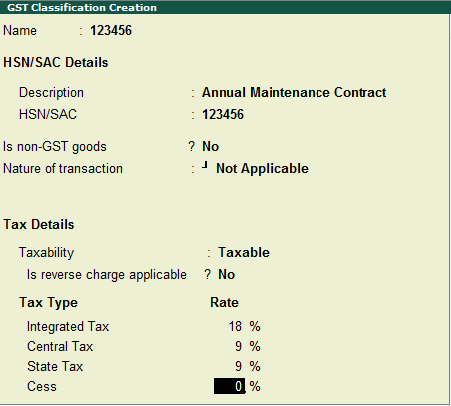
Select the nature of transaction if required
Select the Taxability: Taxable
Enter GST rate as applicable
Press enter to save the screen
GST Classification for updating GST details for a service ledger
Path: Gateway of Tally -> Accounts Info -> Ledgers -> Create
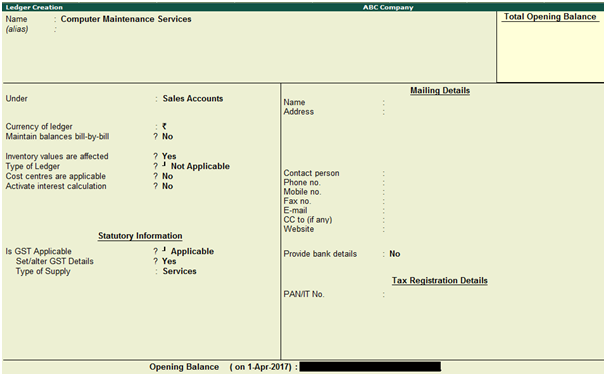
Name: Computer Maintenance Services
Under: Sales Accounts
Inventory values are affected: Yes
Is GST Applicable: Applicable
Set/alter GST Details: Yes, once enable this option then the below GST details for ledger screen will appear.
Enter relevant GST classification as shown below.
Type of Supply: Services
Press enter to save the screen
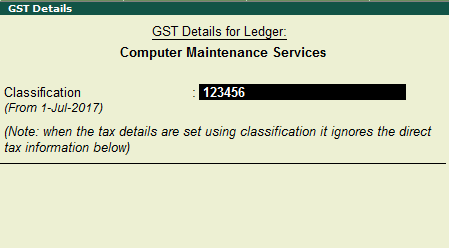
Related Topics
How to Activate GST in Tally ERP9
Debit Note and Credit Note in Tally ERP9
GST Exempted Sales in Tally ERP9
Related Pages
- How to Post TDS Receivable Entry in Tally ERP9
- List of Shortcut Keys in Tally ERP9
- Enable TDS in Tally ERP9
- Import of Goods under GST in Tally ERP9
- Sales to Unregistered Dealer in Tally ERP9
- Input Service Distributor under GST in Tally ERP9
- How to Activate GST in Tally ERP9
- How to Enable TDS in Tally ERP9
- TDS on Professional Charges in Tally ERP9
- GSTR-1 Report in Tally ERP9
- GSTR-2 Report in Tally ERP9
- GSTR-3B Report in Tally ERP9
- What is Tally ERP9
- How to Create Company in Tally ERP9
- List of Ledgers and Groups in Tally ERP9
- How to Create, Display, Alter and Delete Ledgers in Tally ERP9
- How to Create, Display, Alter and Delete Group in Tally ERP9
- Sales Voucher in Tally ERP9
- Purchase Voucher in Tally ERP9
- Recording of GST Intrastate Sales in Tally ERP9