GSTR-2 Report in Tally ERP9
Every registered dealer under GST has to file GSTR-2 return, it includes the details of inward supplies made during the particular period. GSTR-2 return form is divided into multiple tables, each table contain a different type of inward supply like, intrastate purchases, interstate purchases, nil rated purchases, exempted purchases, import purchases and debit notes.
How to view GSTR-2 Report
Path: Gateway of Tally -> Display -> Statutory Reports -> GST -> GSTR-2
Click on F1 detailed to view the breakup
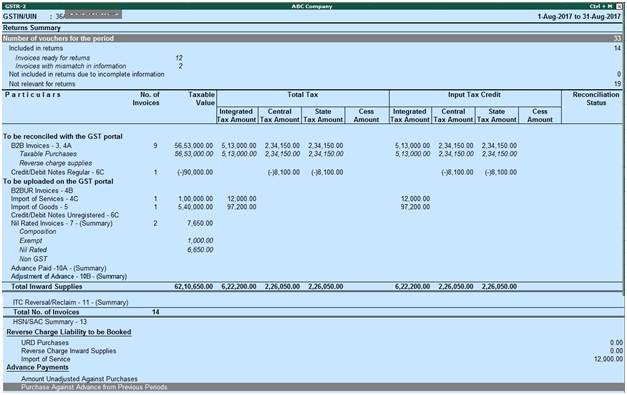
If the GSTR2 report will not display like above then you need to enable the below options.
During the same screen click on F12 Configure to view the tax types and tax amount for each table of the GSTR-2 report
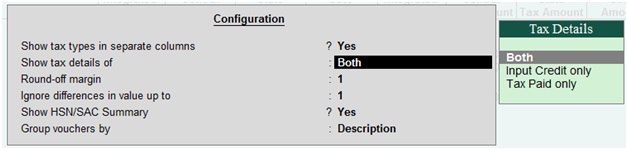
Show tax types in separate columns: Enable this option if you want to view the all GST tax types in separate columns. When this option was not enabled then the tax amount is displayed in a single column without central tax, state tax and integrated tax amount break up.
Show tax details of: Select the below options based on how you want to view the report.
Input credit only – To view the tax amount that you can claim as credit
Tax paid only – To view the tax that you have paid
Both – Select this option to view the both tax paid and tax credit
Round of margin: The round-off limit for tax amount is set to 1. If you want you can change it as required, to ensure the relevant transactions are included in the returns.
Ignore differences in value up to: The difference in value is set to 1. You can change it as required, to ensure the relevant transactions are included in the returns.
Show HSN/SAC Summary: You can generate the GSTR-2 report with the line of HSN/SAC summary of inward supplies by enabling this option.
Group vouchers by: You can generate the HSN/SAC Summary report with description or HSN/SAC or both.
Return Summary: This section will displays business operations for the particular period.
Particulars: This section will display the taxable amount and tax amount from the inward supplies.
GSTR-2 Return Summary for the particular period
Path: Gateway of Tally -> Display -> Statutory Reports -> GST -> GSTR-2
This section provides a summary of all business transactions recorded in the particular return period. You can drill down on each row to view the details.

Total number of vouchers for the period
To view the total list of vouchers participated in the particular return period, keep the cursor on number of vouchers for the period in the above screen and press enter.
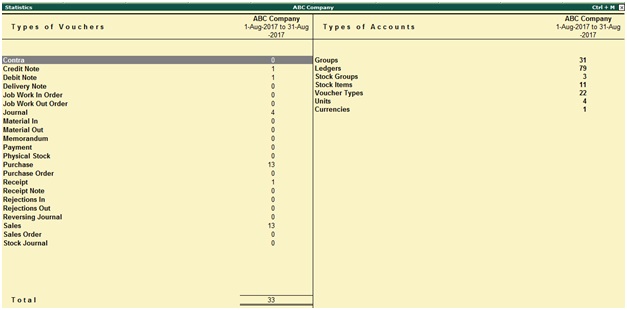
Included in returns
To view the summary of included vouchers, you need to drill down from this row to view the list of voucher types with voucher count. Only these transactions will be exported as part of the return for the particular period.
Not relevant for returns
To view the summary of Excluded vouchers report, you need to drill down from this row to view the transaction type-wise voucher count.
Other Transactions types that can appear under excluded vouchers
Excluded by user: The transactions have been excluded by you manually from the list of included transactions and drill down and use include voucher if required. Based on the information in the voucher it will move to either included or uncertain.
Contra vouchers: The count of contra vouchers which involve only bank and cash ledgers.
Order vouchers: The count of purchase order, sales order, job work in order and job work out order vouchers.
Inventory vouchers: The count of receipt note, stock journal, delivery note, material in, material out, rejections in, rejections out and physical stock vouchers as they are purely inventory in nature and do not attract GST.
Payroll vouchers: The transactions have been recorded by using payroll and attendance vouchers. GST does not apply on these transactions.
No GST Implications: The count of payments, receipts and journal vouchers that do not have any GST implication.
Other voucher: The count of memorandum and reversing journal vouchers
Non GSTR-2 transactions: The transactions which are part of the other returns, example, GSTR-1 related to sales transactions, hence will not have any implication on GSTR-2.
All the transaction types have not been displayed by default. Based on the voucher type used and also the exclusions done by you, the relevant categories will appear with the voucher count.
Invoices with mismatch in information
It indicates the count of all vouchers with the insufficient information related to GST. You have to correct the mismatch information in the vouchers before exporting the return.
Related Topics
Related Pages
- How to Post TDS Receivable Entry in Tally ERP9
- List of Shortcut Keys in Tally ERP9
- Enable TDS in Tally ERP9
- GST Classifications in Tally ERP9
- Import of Goods under GST in Tally ERP9
- Sales to Unregistered Dealer in Tally ERP9
- Input Service Distributor under GST in Tally ERP9
- How to Activate GST in Tally ERP9
- How to Enable TDS in Tally ERP9
- TDS on Professional Charges in Tally ERP9
- GSTR-1 Report in Tally ERP9
- GSTR-3B Report in Tally ERP9
- What is Tally ERP9
- How to Create Company in Tally ERP9
- List of Ledgers and Groups in Tally ERP9
- How to Create, Display, Alter and Delete Ledgers in Tally ERP9
- How to Create, Display, Alter and Delete Group in Tally ERP9
- Sales Voucher in Tally ERP9
- Purchase Voucher in Tally ERP9
- Recording of GST Intrastate Sales in Tally ERP9