GST Sales with Discount at Item Level in Tally ERP9
You can easily enter the discount rate for each stock item wise while recording a sales transaction in Tally.ERP9.
Create a discount ledger
Path: Gateway of Tally -> Accounts Info -> Ledgers -> Create
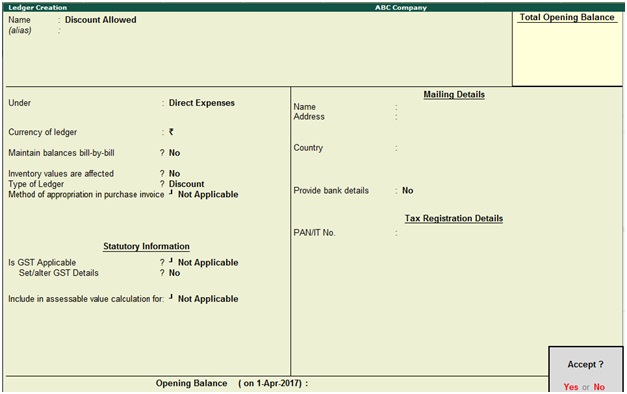
Name: Discount Allowed
Under: Direct Expenses
Type of Ledger: Discount
Press Enter to save the screen
How to record GST sales with discount
Path: Gateway of Tally -> Accounting Vouchers -> F8 Sales
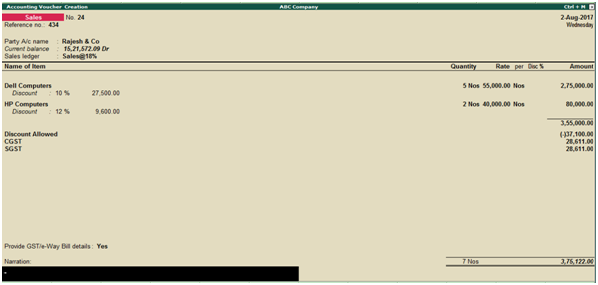
Invoice date: 02.08.2017
Reference no: 434
Party a/c name: Rajesh & Co
Select the sales ledger
Select the name of stock item, enter quantity and rate of each
In discount column enter discount rate
During the sales voucher screen click on F12 configure and press again F12 for more options.
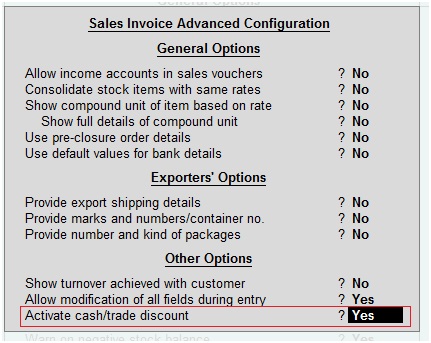
Activate cash/trade discount: Yes
During the above sales voucher screen click on Tax Analysis, then the below screen will appear.
Click on detailed (Alt+F1) to view the GST tax details.
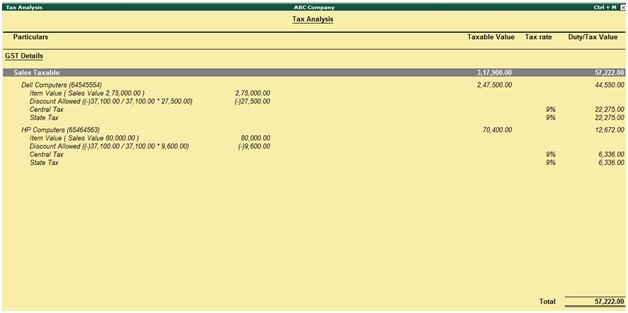
How to print Tax invoice in Tally ERP9
During the above sale voucher screen press Alt+P to print the Tax Invoice.
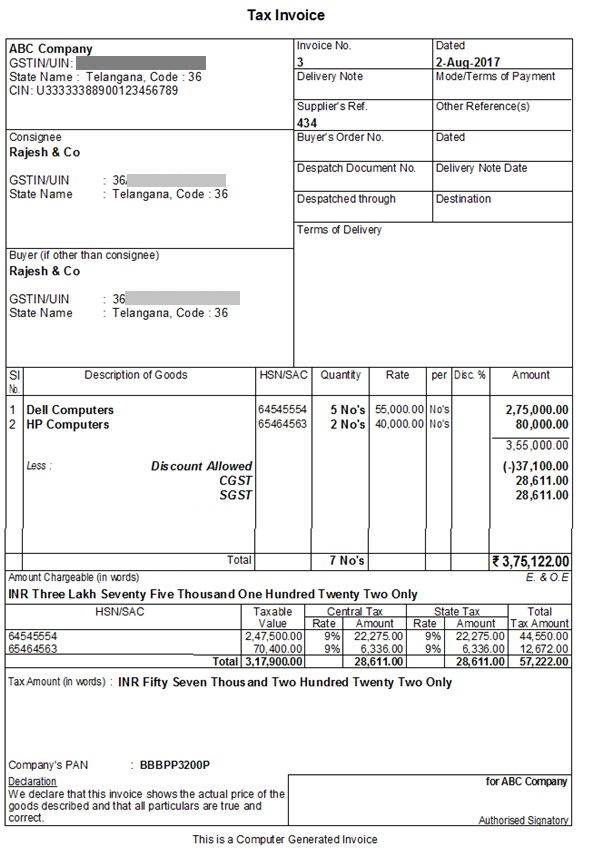
Related Topics
Create GST Tax Ledgers in Tally ERP9
Creation of Vendor Master for GST in Tally ERP9
Creation of Stock Items for GST in Tally ERP9
Related Pages
- How to Post TDS Receivable Entry in Tally ERP9
- List of Shortcut Keys in Tally ERP9
- Enable TDS in Tally ERP9
- GST Classifications in Tally ERP9
- Import of Goods under GST in Tally ERP9
- Sales to Unregistered Dealer in Tally ERP9
- Input Service Distributor under GST in Tally ERP9
- How to Activate GST in Tally ERP9
- How to Enable TDS in Tally ERP9
- TDS on Professional Charges in Tally ERP9
- GSTR-1 Report in Tally ERP9
- GSTR-2 Report in Tally ERP9
- GSTR-3B Report in Tally ERP9
- What is Tally ERP9
- How to Create Company in Tally ERP9
- List of Ledgers and Groups in Tally ERP9
- How to Create, Display, Alter and Delete Ledgers in Tally ERP9
- How to Create, Display, Alter and Delete Group in Tally ERP9
- Sales Voucher in Tally ERP9
- Purchase Voucher in Tally ERP9