Export Sales under GST in Tally ERP9
You can easily record the export of goods by using a sales voucher in Tally ERP9.
Taxes will be applicable based on the type of export.
Taxable export: Integrated tax will attract on export of goods, and you need to select export taxable as a nature of transaction while creating of sales ledger.
Exempt export: No Tax will be applicable on exempt export, and you need to select export
exempt as a nature of transaction while creating sales ledger.
Export under LUT/bond: While creation of a sales ledger, you need to select Exports LUT/Bond as a nature of transaction for exports under LUT/Bond.
Export LUT/Bond is applicable when you have signed up a letter of undertaking with the department for the export of goods without payment of duty.
Also, in the company GST details screen, enable the option provide LUT/Bond details: Yes and you have to enter the details in LUT/Bond details screen.
Path: Gateway of Tally -> F11 Features -> Statutory and Taxation
You have to enable the following options in Statutory and Taxation features.
Enable Goods and service tax (GST): Yes
Set/alter GST details Yes
Provide LUT/Bond details: Yes
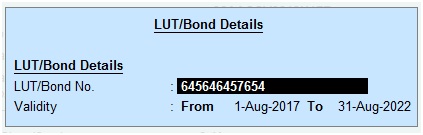
Ledgers Creation
Path: Gateway of Tally -> Accounts info -> Ledgers -> Create
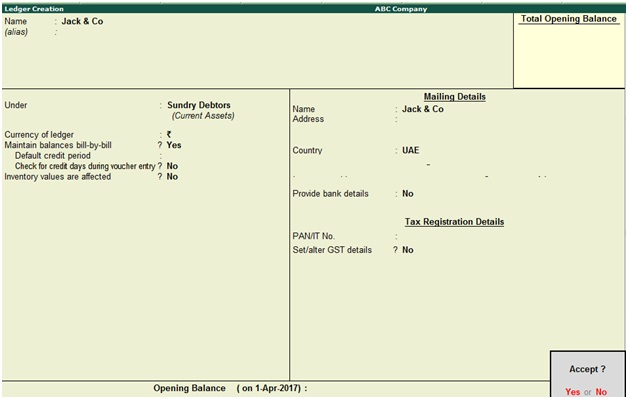
Name: Jack & Co
Under: Sundry Debtors
Country: UAE
Press enter to save the screen
Ledger Name: Export Sales
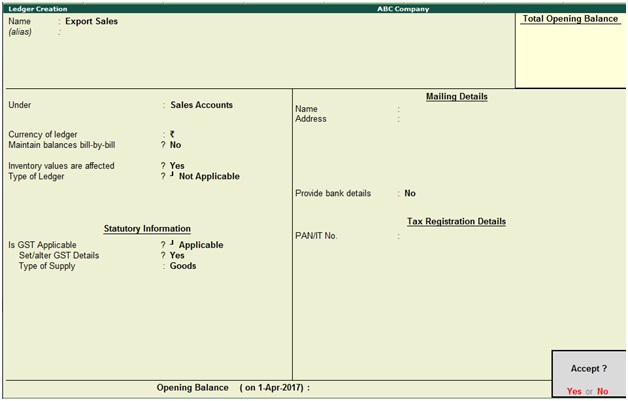
Under: Sales Accounts
Is GST Applicable: Applicable
Set/alter GST details: Yes, once enable this option then the below GST details screen will appear.
Press enter to save the screen
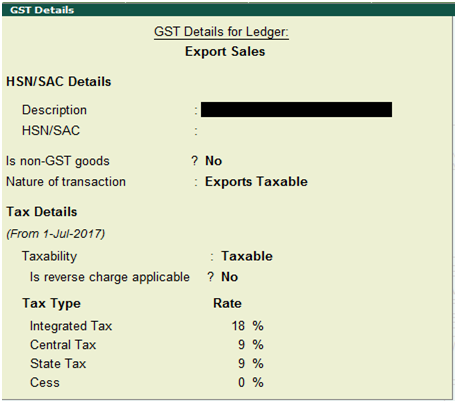
Nature of transaction: Exports Taxable
Taxability: Taxable
Integrated Tax: 18%
Record Export Sales in Tally ERP9
Path: Gateway of Tally -> Accounting Vouchers -> F8 Sales
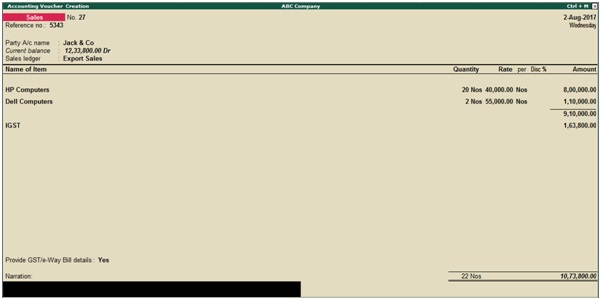
Party A/c name: Select party a/c name
Select the sales ledger. (You can create separate sales ledgers for export sales taxable, export sales
exempt and export sales under LUT/Bond)
Select integrated tax ledger
Provide GST details: Yes, once enable this option then the below screen will appear

Exports -LUT/Bond Sales Ledger Creation
Path: Gateway of Tally -> Accounts info -> Ledgers -> Create
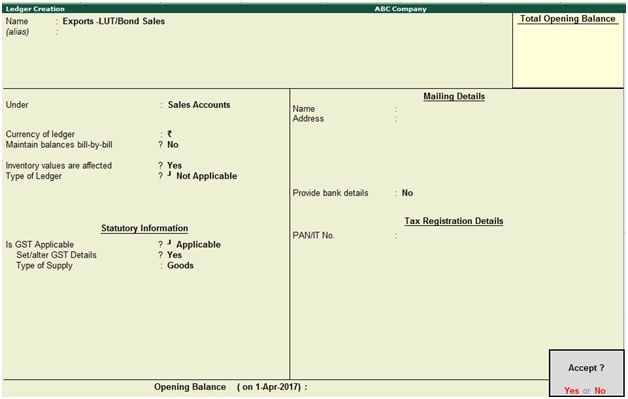
Name: Exports-LUT/Bond Sales
Under: Sales Accounts
Is GST Applicable: Applicable
Set/alter GST details: Yes, once enable this option then the below GST details screen will appear.
Press enter to save the screen
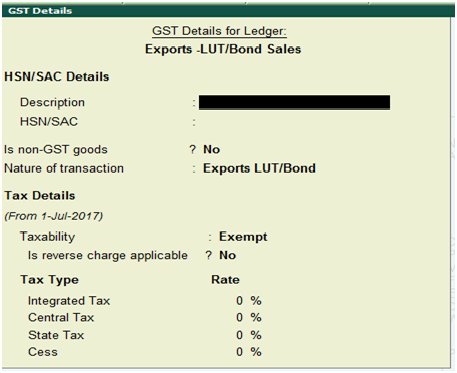
Nature of transaction: Exports LUT/Bond
How to record exports under LUT/Bond sales
Path: Gateway of Tally -> Accounting Vouchers -> F8 Sales
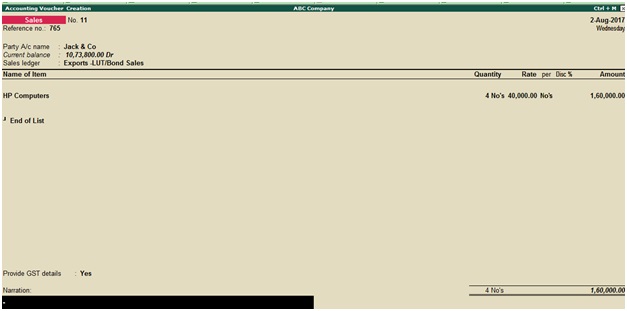
Party A/c name: Enter party a/c name
Select the sales ledger
Provide GST details: Yes
Press enter to save the screen
How to print invoice in Tally ERP9
During the sales voucher screen press AlT+P to print invoice.
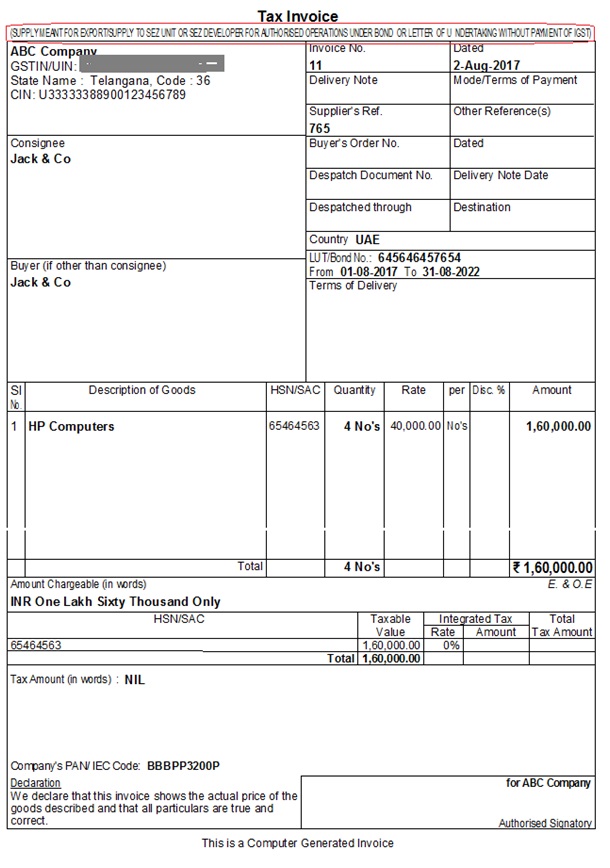
Related Topics
Adjustments Against Tax Credit under GST in Tally ERP9
Export Data from Tally ERP9 to Excel or PDF
Input Service Distributor under GST in Tally ERP9
Related Pages
- How to Post TDS Receivable Entry in Tally ERP9
- List of Shortcut Keys in Tally ERP9
- Enable TDS in Tally ERP9
- GST Classifications in Tally ERP9
- Import of Goods under GST in Tally ERP9
- Sales to Unregistered Dealer in Tally ERP9
- Input Service Distributor under GST in Tally ERP9
- How to Activate GST in Tally ERP9
- How to Enable TDS in Tally ERP9
- TDS on Professional Charges in Tally ERP9
- GSTR-1 Report in Tally ERP9
- GSTR-2 Report in Tally ERP9
- GSTR-3B Report in Tally ERP9
- What is Tally ERP9
- How to Create Company in Tally ERP9
- List of Ledgers and Groups in Tally ERP9
- How to Create, Display, Alter and Delete Ledgers in Tally ERP9
- How to Create, Display, Alter and Delete Group in Tally ERP9
- Sales Voucher in Tally ERP9
- Purchase Voucher in Tally ERP9