Creation of Purchase Ledgers for GST in Tally ERP9
Tally.ERP9 by default provided purchase account groups to create different types of purchase ledgers based on your business requirement under Purchase Account Groups.
You can create purchase ledgers percentage wise like purchases@18%, purchases@5%, purchases@12%, purchases@28%, exempt purchases, import purchases and nil rated purchases for the easy understanding purpose.
Path: Gateway of Tally -> Accounting Info -> Ledgers-> Create

Name of Ledger: Purchases@18%
Under: Purchase Accounts
Inventory values are affected: Yes (If inventory values are not affected select No)
Is GST Applicable: Select Applicable
Set/alter GST details: Yes, once enable this option then the below GST details screen will appear.
Type of Supply: Goods (If related to any services select Services)
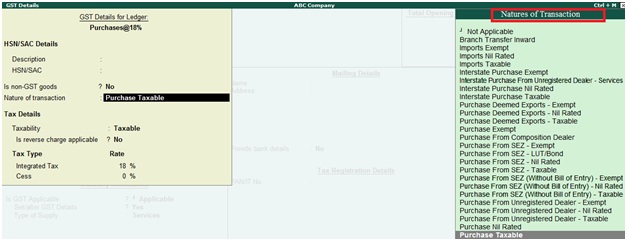
Nature of Transaction: Select the related business transaction from the list of transactions like, Purchase Taxable.
Is reverse charges applicable: No (If applicable select Yes)
Integrated Tax: Specify the GST Tax rate like, 18%
Click on Yes to accept and save the entry
Purchase Ledger Creation: Purchases@5%
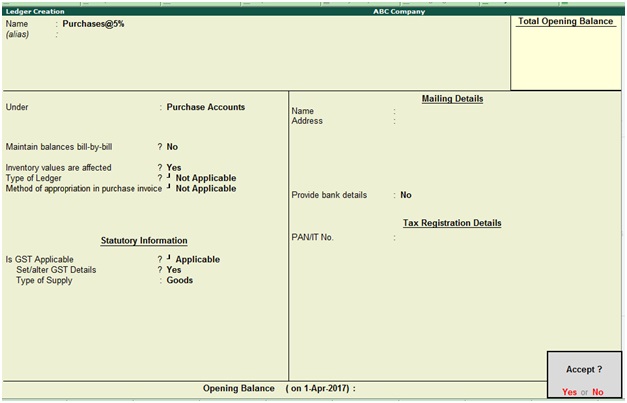
Under: Purchase Accounts
Inventory values are affected: Yes (If inventory values are not affected select No)
Is GST Applicable: Select Applicable
Set/alter GST details: Yes, once enable this option then the below GST details screen will appear
Type of Supply: Goods (If related to any services select Services)
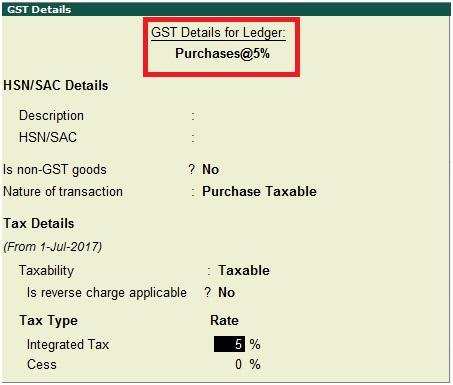
Nature of Transaction: Select the related business transaction from the nature of transaction like, Purchase Taxable.
Is reverse charges applicable: No (If applicable select Yes)
Integrated Tax: Specify the GST Tax rate like, 5%
Click on Yes to accept and save the entry
Related Topics
How to Create, Display, Alter and Delete Group in Tally ERp9
Voucher Type Creation in Tally ERP9
Related Pages
- How to Post TDS Receivable Entry in Tally ERP9
- List of Shortcut Keys in Tally ERP9
- Enable TDS in Tally ERP9
- GST Classifications in Tally ERP9
- Import of Goods under GST in Tally ERP9
- Sales to Unregistered Dealer in Tally ERP9
- Input Service Distributor under GST in Tally ERP9
- How to Activate GST in Tally ERP9
- How to Enable TDS in Tally ERP9
- TDS on Professional Charges in Tally ERP9
- GSTR-1 Report in Tally ERP9
- GSTR-2 Report in Tally ERP9
- GSTR-3B Report in Tally ERP9
- What is Tally ERP9
- How to Create Company in Tally ERP9
- List of Ledgers and Groups in Tally ERP9
- How to Create, Display, Alter and Delete Ledgers in Tally ERP9
- How to Create, Display, Alter and Delete Group in Tally ERP9
- Sales Voucher in Tally ERP9
- Purchase Voucher in Tally ERP9