Creation of Stock Groups in Tally ERP9
Generally will create stock groups for classifying of similar nature of stock items under a particular group for easy reporting purpose. You can create many groups in Tally based on the requirement.
Example:
Main Stock Group: Computers
Sub Stock Groups: Acer Computers, Dell Computers and HP Computers
Path: Gateway of Tally -> Inventory info -> Stock Groups -> Create
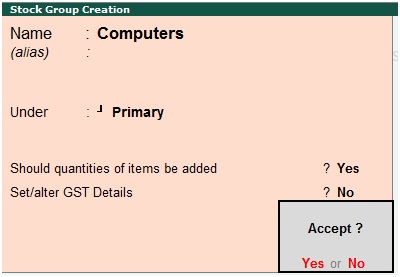
Group Name: Enter stock group like, “Computers”
Set/Alter GST details: You can enable this option at group level or stock item creation level. Now, select “No”
Click on Yes to accept and save the entry
Sub Group Creation: Acer Computers
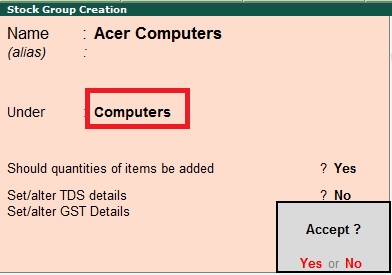
Name: Acer Computers
Under: Computers
Press enter to save the screen
Creation of Multiple Stock Groups in Tally.ERP9
You can create many groups in single screen by selecting all items.
Path: Gateway of Tally -> Inventory info -> Stock Groups -> Multiple Stock Groups -> Create
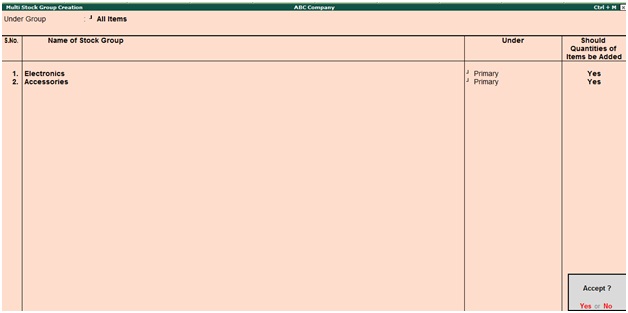
Under Group: If you select under group as all items, then you can create different groups
Name of Stock Group: Enter name of group
Under: Select primary or any group name
Press enter to save the screen
How to Alter Stock Group
You can alter stock group by using the below path.
Path: Gateway of Tally -> Inventory info -> Stock Groups -> Alter
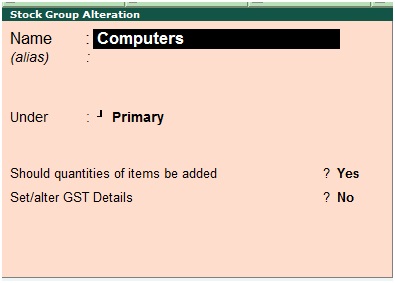
After alteration of group press enter to save the screen
How to Delete Stock Group in Tally ERP9
Path: Gateway of Tally -> Inventory info -> Stock Groups -> Alter
Select the group from the list of stock groups which stock group you want to delete.
You can delete any stock group, if the balance does not exist in that group.
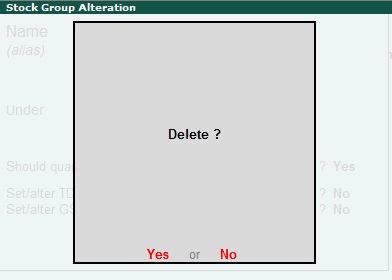
Related Topics
Creation of Stock Items for GST in Tally ERP9
Creation of Vendor Master for GST in Tally ERP9
How to Enable TDS in Tally ERP9
Related Pages
- How to Post TDS Receivable Entry in Tally ERP9
- List of Shortcut Keys in Tally ERP9
- Enable TDS in Tally ERP9
- GST Classifications in Tally ERP9
- Import of Goods under GST in Tally ERP9
- Sales to Unregistered Dealer in Tally ERP9
- Input Service Distributor under GST in Tally ERP9
- How to Activate GST in Tally ERP9
- How to Enable TDS in Tally ERP9
- TDS on Professional Charges in Tally ERP9
- GSTR-1 Report in Tally ERP9
- GSTR-2 Report in Tally ERP9
- GSTR-3B Report in Tally ERP9
- What is Tally ERP9
- How to Create Company in Tally ERP9
- List of Ledgers and Groups in Tally ERP9
- How to Create, Display, Alter and Delete Ledgers in Tally ERP9
- How to Create, Display, Alter and Delete Group in Tally ERP9
- Sales Voucher in Tally ERP9
- Purchase Voucher in Tally ERP9